............................Previous Page............................................ Next Page If There Is One
.--- Moving WCI Files To Another Computer ---
After I had converted some USGS Topos to calibrated WCI files I attempted to copy them to another computer I had. I also wanted to e-mail them to someone.
When I went into C:\programs\SeaClear\charts to copy the new WCI files I couldn't see them and only saw the 4 files that came with SeaClear. I then ran "properties" on the folder and saw that they were there from the total number of files in the folder. Then while in "properties" I made sure that under "attributes" that the "hidden box" wasn't marked. Still I couldn't see the files to copy them. I then went and made sure that under "all folders" for the whole hard disk that "hidden" wasn't marked. I still couldn't see them. This is with Vista as an operating system.
If I was in SeaClear's MapCal program I could see that all the files were there and could right click on them, but couldn't then paste them into a folder on say the 'desktop'.
Finally after a lot of frustration I ......
............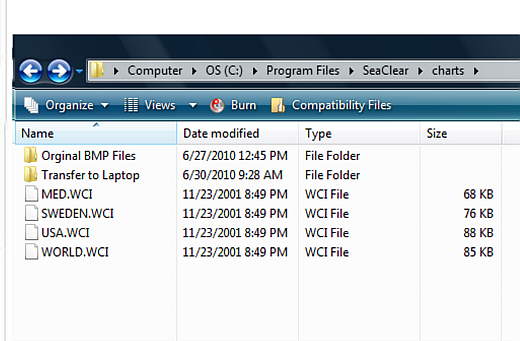
....created a folder in the "CHARTS" folder call "Transfer to Laptop".
I was then able to go into MapCal and...
........................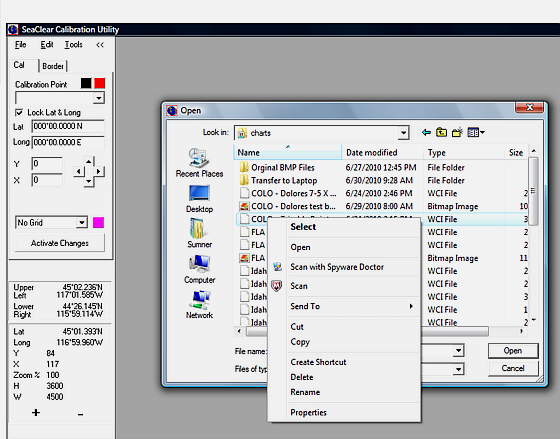
Click on 'file', the 'open image' and then 'right click' on a file, then click 'copy' and then ....
........................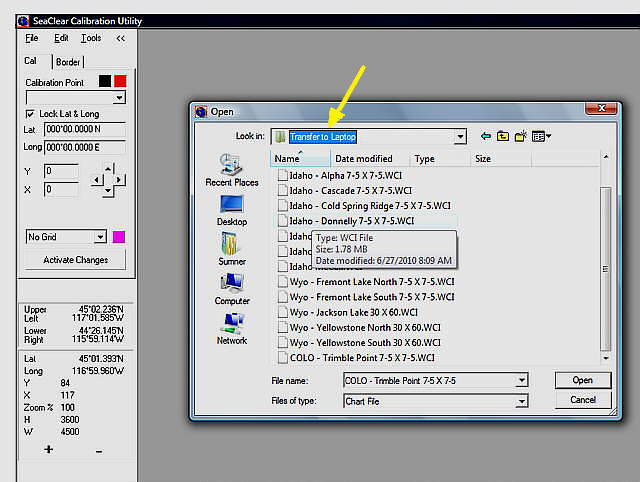
...move to the folder "Transfer to Laptop" and paste the copy of the file there.
For some reason as long as I was in or under the 'charts' folder I could copy and paste the files to another folder
that was in the 'charts' folder and then see the files in that folder.
Then I was able to just open that folder like any other on the computer and see the files and I was able to copy that folder to a flash drive and move the folder to the other computer and copy the files from the folder into SeaClear's 'Charts' folder.
Next I ran MapCal on the folder and clicked on 'Tools', then 'Autoload List', and then 'Scan For New Charts' and it found all of the charts I had just copied to the folder.
Others have said that they haven't had the problems I've outlined above and hopefully you won't either, but if you run into it maybe the above will help,
Sum